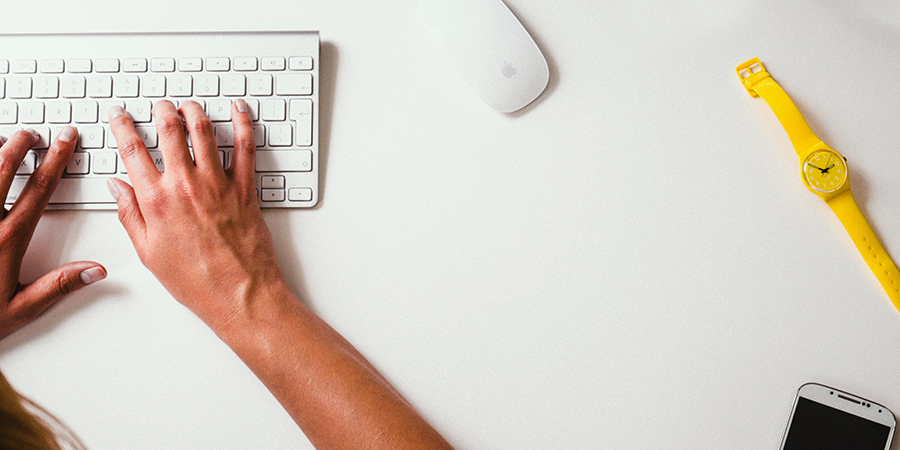Slow performance when opening a new task or starting Sage 100, or when running Sage 100 across a network can be caused by a number of reasons. The most common is Antivirus software checking all Sage 100 files as they load. Review your Antivirus settings as outlined below to insure it is not the cause of the slow performance.
Check antivirus settings:
- Verify the Antivirus program has been configured to exclude the following folders on server and workstations:
- “..\MAS90” directory where Sage 100 is installed and where Workstation Setup is installed
- “..\Crystal Reports*” folders
- Example: “Crystal Reports 2011 for Sage”
- Verify that antivirus program has been configured to exclude the following files on both the server and workstations:
- DCL, DD, DDE, DDF, LIB, M4D, M4L, M4P, M4T, PRM, PVC, PVX, RPT, SOA, XEQ
- Disable Smartscan Technology (Norton) or any other aggressive (or “real-time”, “constant”, “on-access”, etc.) scanning utilities that may interfere with operations
- Note: If you are using Webroot antivirus, you may have to actually uninstall, as disablement does not seem to always work
- Set the antivirus to scan ONLY when starting up the workstation, so that it does not interfere with normal operations
- Set the antivirus to prompt for action rather than delete or rename the file
- Disable the scanning of network drives
- If the AV software programs are scanning network files and the workstation has drive mapping to the server, this will lock up MAS90. Deselect Network Scanning on all workstations.
- If using Symantec:
- Disable Tamper Protection
- This has known to cause extreme lockups
- Change the Proactive Threat Scanning from DEFAULT setting to once a day
- Change the scan settings for files that have been modified rather than accessed
- Avoid installing the Symantec End Point Client directly onto the server as the scans will slow all of the server processes
- Disable Tamper Protection
- Consider temporarily disabling antivirus and firewall. See if performance improves significantly.
Contact Sunrise Software Consultants with any questions on these procedures.
If your system is still slow after setting the Antivirus software as outlined above, contact Sunrise Software Consultants to identify other potential causes.
Slow performance when opening a new task or starting Sage 100, or when running Sage 100 across a network can be caused by a number of reasons. The most common is Antivirus software checking all Sage 100 files as they load. Review your Antivirus settings as outlined below to insure it is not the cause of the slow performance.
Check antivirus settings:
- Verify the Antivirus program has been configured to exclude the following folders on server and workstations:
- “..\MAS90” directory where Sage 100 is installed and where Workstation Setup is installed
- “..\Crystal Reports*” folders
- Example: “Crystal Reports 2011 for Sage”
- Verify that antivirus program has been configured to exclude the following files on both the server and workstations:
- DCL, DD, DDE, DDF, LIB, M4D, M4L, M4P, M4T, PRM, PVC, PVX, RPT, SOA, XEQ
- Disable Smartscan Technology (Norton) or any other aggressive (or “real-time”, “constant”, “on-access”, etc.) scanning utilities that may interfere with operations
- Note: If you are using Webroot antivirus, you may have to actually uninstall, as disablement does not seem to always work
- Set the antivirus to scan ONLY when starting up the workstation, so that it does not interfere with normal operations
- Set the antivirus to prompt for action rather than delete or rename the file
- Disable the scanning of network drives
- If the AV software programs are scanning network files and the workstation has drive mapping to the server, this will lock up MAS90. Deselect Network Scanning on all workstations.
- If using Symantec:
- Disable Tamper Protection
- This has known to cause extreme lockups
- Change the Proactive Threat Scanning from DEFAULT setting to once a day
- Change the scan settings for files that have been modified rather than accessed
- Avoid installing the Symantec End Point Client directly onto the server as the scans will slow all of the server processes
- Disable Tamper Protection
- Consider temporarily disabling antivirus and firewall. See if performance improves significantly.
Contact Sunrise Software Consultants with any questions on these procedures.
If your system is still slow after setting the Antivirus software as outlined above, contact Sunrise Software Consultants to identify other potential causes.
ID:30079
![]() Last modified:10-1-20201601597223840
Last modified:10-1-20201601597223840
Slow performance when opening a new task or starting Sage 100, or when running Sage 100 across a network can be caused by a number of reasons. The most common is Antivirus software checking all Sage 100 files as they load. Review your Antivirus settings as outlined below to insure it is not the cause of the slow performance.
Check antivirus settings:
- Verify the Antivirus program has been configured to exclude the following folders on server and workstations:
- “..\MAS90” directory where Sage 100 is installed and where Workstation Setup is installed
- “..\Crystal Reports*” folders
- Example: “Crystal Reports 2011 for Sage”
- Verify that antivirus program has been configured to exclude the following files on both the server and workstations:
- DCL, DD, DDE, DDF, LIB, M4D, M4L, M4P, M4T, PRM, PVC, PVX, RPT, SOA, XEQ
- Disable Smartscan Technology (Norton) or any other aggressive (or “real-time”, “constant”, “on-access”, etc.) scanning utilities that may interfere with operations
- Note: If you are using Webroot antivirus, you may have to actually uninstall, as disablement does not seem to always work
- Set the antivirus to scan ONLY when starting up the workstation, so that it does not interfere with normal operations
- Set the antivirus to prompt for action rather than delete or rename the file
- Disable the scanning of network drives
- If the AV software programs are scanning network files and the workstation has drive mapping to the server, this will lock up MAS90. Deselect Network Scanning on all workstations.
- If using Symantec:
- Disable Tamper Protection
- This has known to cause extreme lockups
- Change the Proactive Threat Scanning from DEFAULT setting to once a day
- Change the scan settings for files that have been modified rather than accessed
- Avoid installing the Symantec End Point Client directly onto the server as the scans will slow all of the server processes
- Disable Tamper Protection
- Consider temporarily disabling antivirus and firewall. See if performance improves significantly.
Contact Sunrise Software Consultants with any questions on these procedures.
If your system is still slow after setting the Antivirus software as outlined above, contact Sunrise Software Consultants to identify other potential causes.